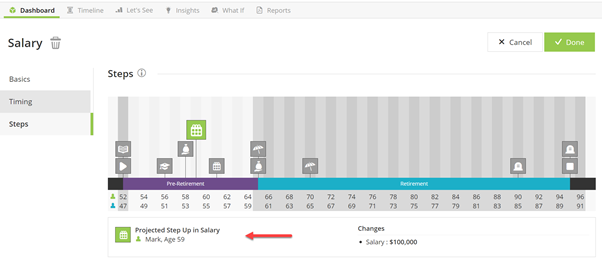From the Dashboard click the + button >Income>Employment>Enter Employment income information then select Steps.
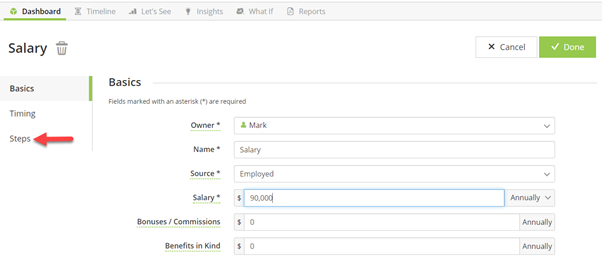
1. Select Steps
2. Click Add Step
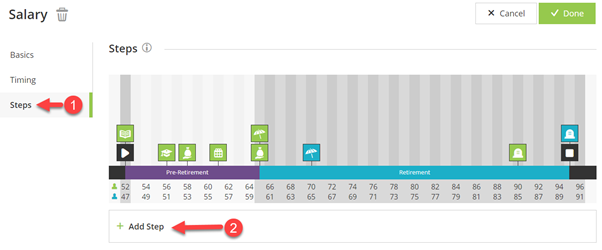
3. Enter the Step Up or Step Down in Salary you are projecting.
4. Click the Timing Section
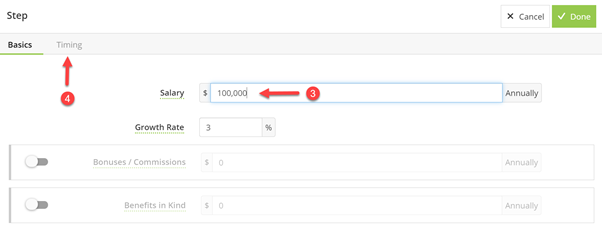
5. Double-Click the spot on the timeline you would like to add the Step. In this example I have chosen my client at age 59.
6. Enter the Name you would like associated with the Step Event.
7. Click to Set as Step Timing.
8. Click Done
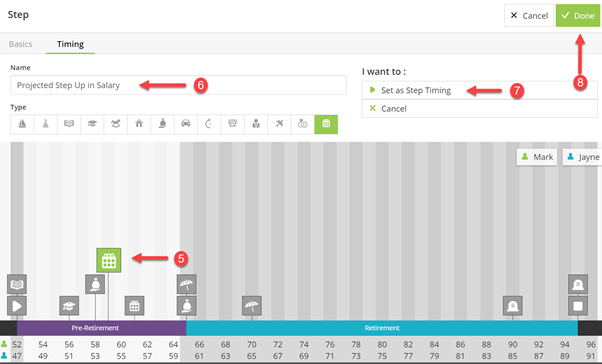
This will take you back to the income screen where you will be able to see the step added. Be sure to SAVE all changes by clicking Done.