1. Open the existing client record, if it is not already open.
2. Click/tap the plus button in the bottom right of the Dashboard screen.
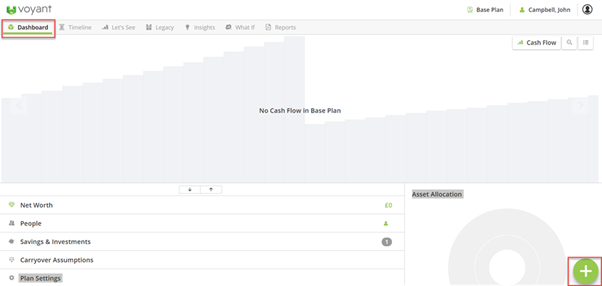
3. Click/tap the relevant button in the menu which appears e.g. Income to add the client's income streams, Expenses to add the client's expenditure, Savings & Investments to add a liquid asset, Property to add an illiquid asset etc:
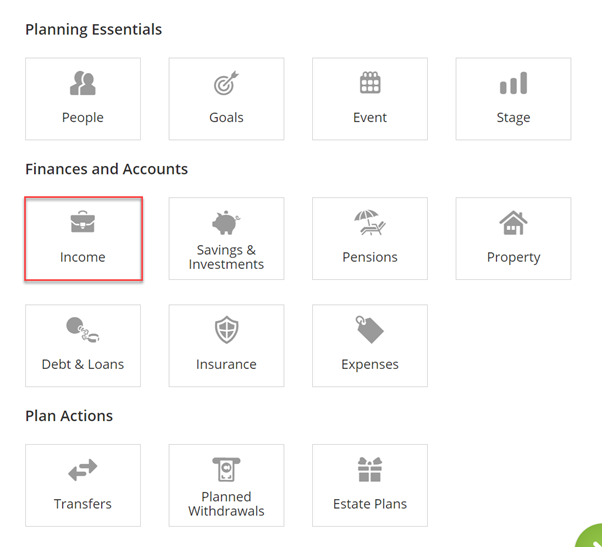
4. Depending on the option selected in the menu, a screen may appear asking what type of item you would like to add. Click/tap the relevant option.
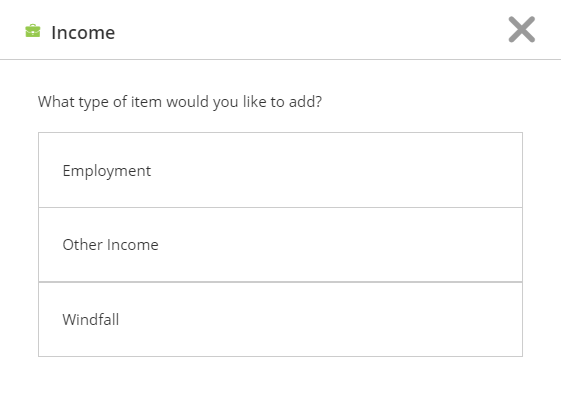
5. Complete the data entry fields which appear in the Basics screen (those marked with an asterisk are mandatory fields):
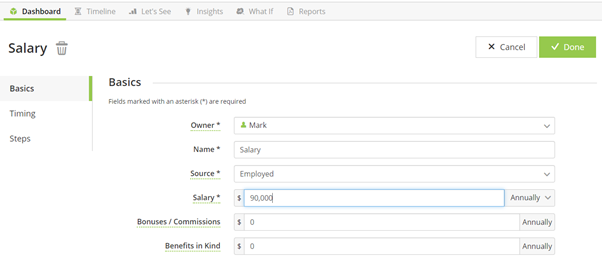
6. If you are adding an item which requires a timeframe to be set, click/tap Timing on the left hand side of the screen to schedule the start and (if relevant) end event for the item.
Note that some items have default timings e.g. income items will default to start at the start event for the plan and end at the owner of the income's retirement event. Other items such as windfalls and milestone expenses are one-offs so will only need a start event.
You can edit the start and end events by dragging and dropping different events into the item's Starts and Ends boxes.
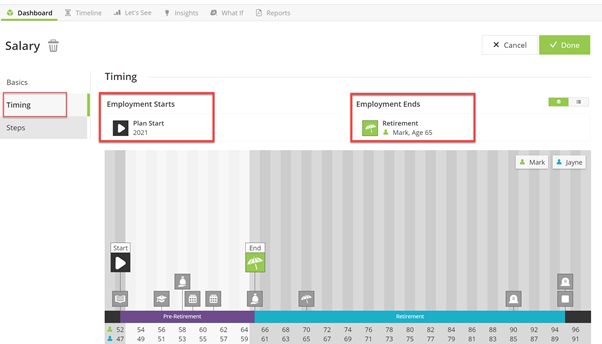
7. Click the Done button, top right to save the item.
8. Repeat steps 2 to 7 for any other items you wish to add to the plan.