The name of the adviser, company name and address that appears on the cover pages of your reports are taken from the profile of the user account you used when signing into the software.
There are two to three different ways to change this information, depending in part on your permissions.
Option 1 - Update your user profile in AdviserGo before generating your report
AdviserGo includes a very convenient link for updating your user profile on the fly before generating reports.
1. Open AdviserGo and click the user link top-right. This link to your user profile can be accessed on the Home (My Clients) screen or whilst viewing a client case.
2. Select Profile (as pictured below).
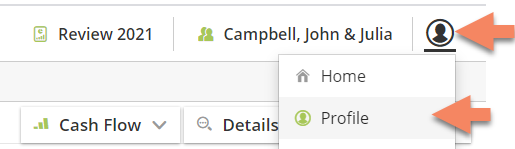
3. Edit the details in your user profile, as needed (as pictured below).
Note - Please be aware that the edits you make in this dialogue will update your actual user profile on our website. It does not only update your user information for purposes of generating reports. Any changes you make will remain saved to the profile in your user account, at least until you update your profile again in AdviserGo or on the Voyant website.
4. Click Done to save your changes.
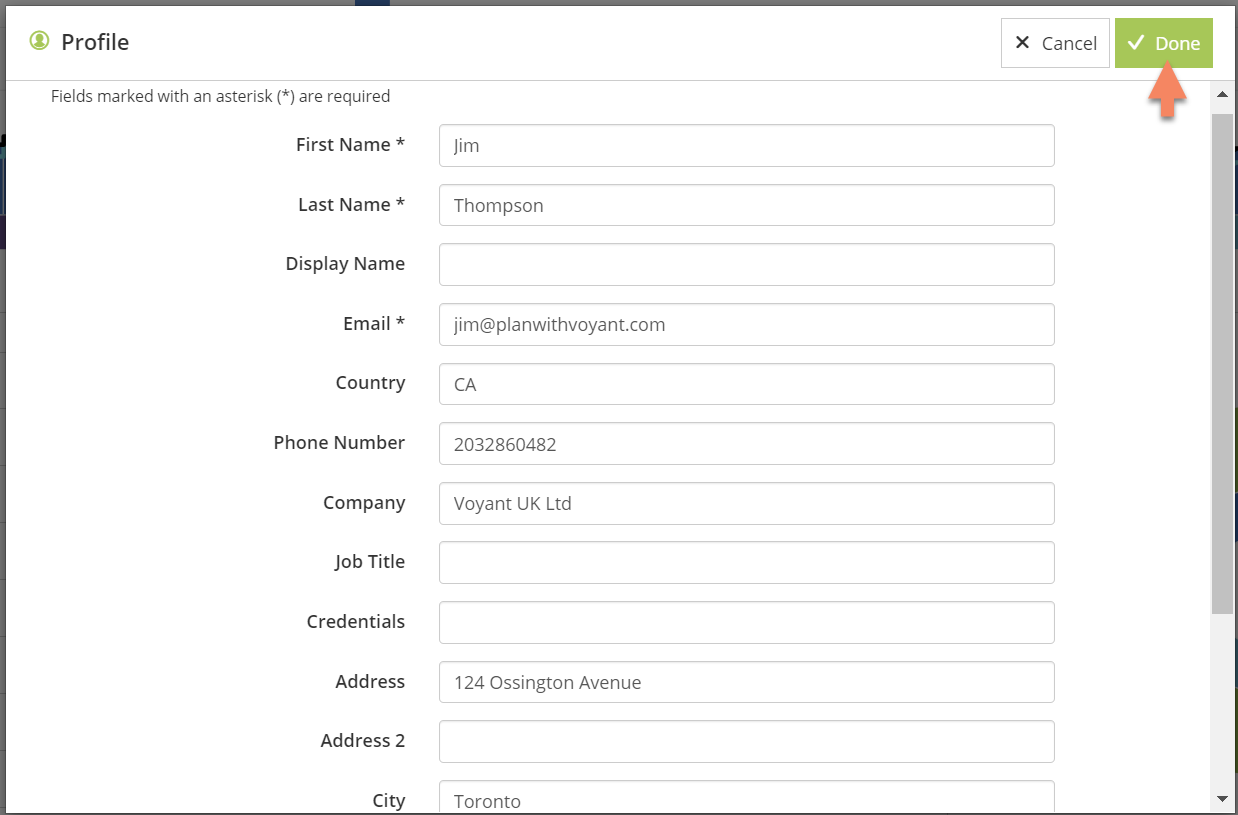
Once you are ready, go to the Reports screen in AdviserGo, and generate your report. Your updated profile information should appear in the bottom-right corner of the report.
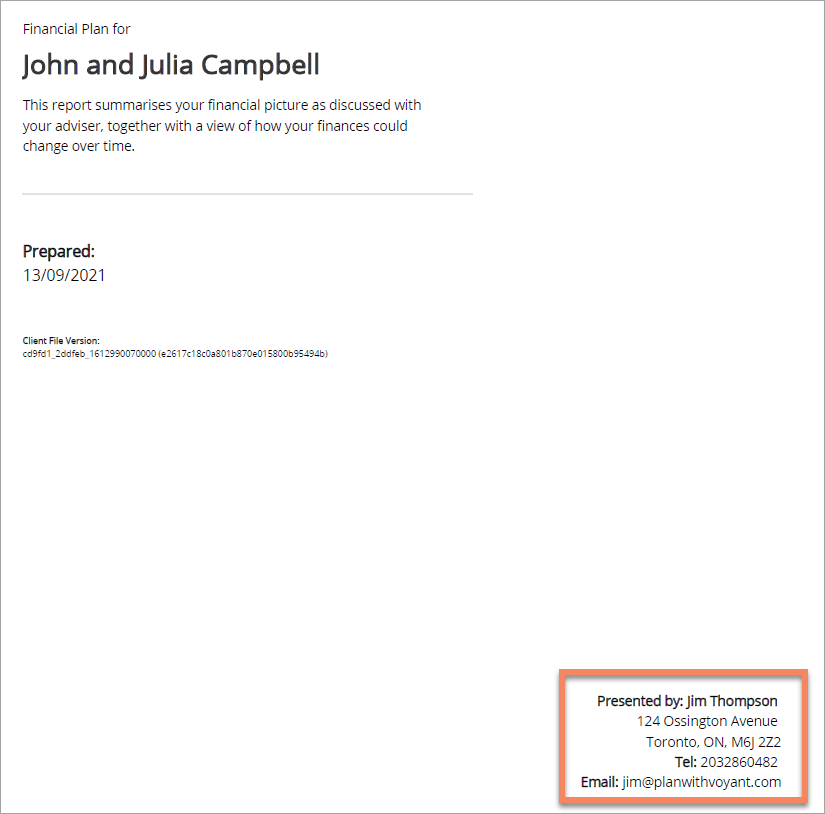
Option 2 - Update your user profile on the Voyant website
You also have the option to update your user profile on our website, which is where your user profile is stored.
1. Visit the Voyant Australia website.
2. Sign in using your user name and password.
3. Click My Profile and update these fields in your profile.
4. Click Submit.
Note - If you use a paraplanner (auxiliary) license of the software, an additional Display Name field will be included in your user profile. You may enter the name of the adviser for whom you are generating the report. The name of the adviser will then appear on the cover page in place of your own name.
5. A page will show your changes, and await confirmation. Click Submit again to confirm and save your updates.
If you currently have the software open, please be sure to save any unsaved changes, close and reopen the software.
6. Voyant caches the information from your user profile only initially, when you first log into the software. Any changes you make to your user profile while Voyant is open will only be re-cached and will appear in reports only after you close and reopen the software.
Option 3 - Generate reports on behalf of a colleague (requires special permission)
The cover page of client reports is normally printed with the name, address, credentials, etc. of the user generating the report. However, oftentimes an assistant is tasked with generating a report on behalf of an accredited adviser. In this instance, the name which they want on the report is the adviser’s name, not their own.
Note - Users who have been assigned a special role can generate a report on behalf of another. Details on how subscription owners or managers can assign users these permissions can be found in the last section of this article.
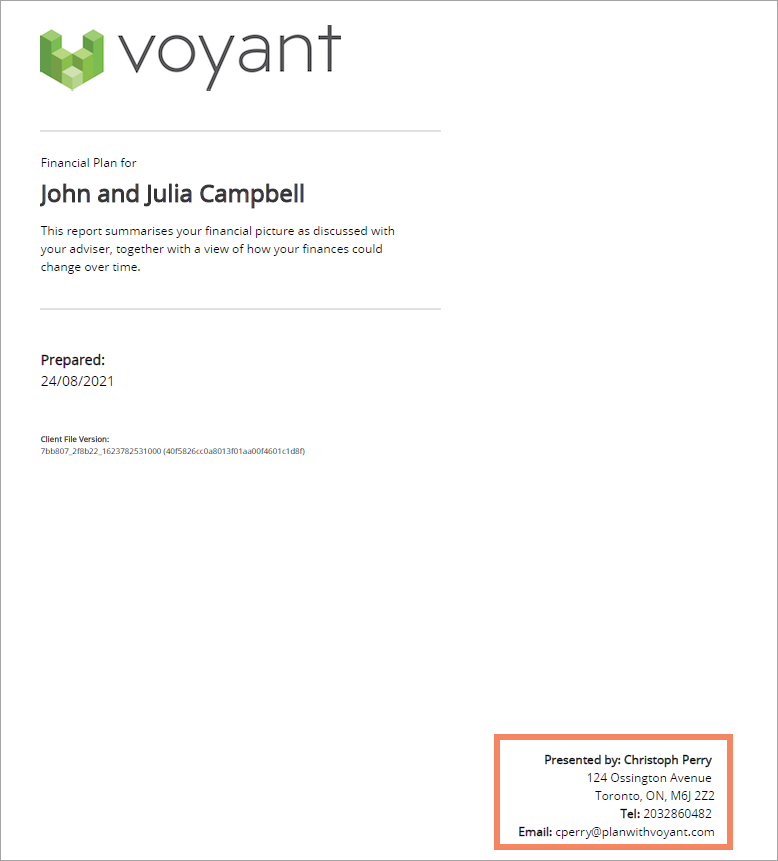
Users with this special role will see, on the Reports screen in AdviserGo, a special Cover Page section at the top of their list of selected reports.
1. Click Customize to open the cover page.
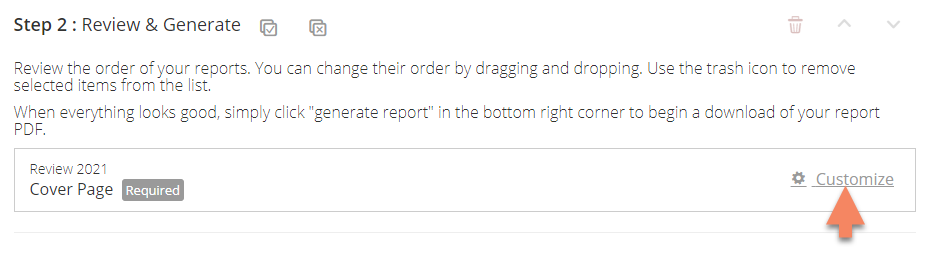
2. Click "Report Presented By" and the dropdown list will show all of the users currently connected to the client case. Select the "Show more users" option to find other users in your subscription.
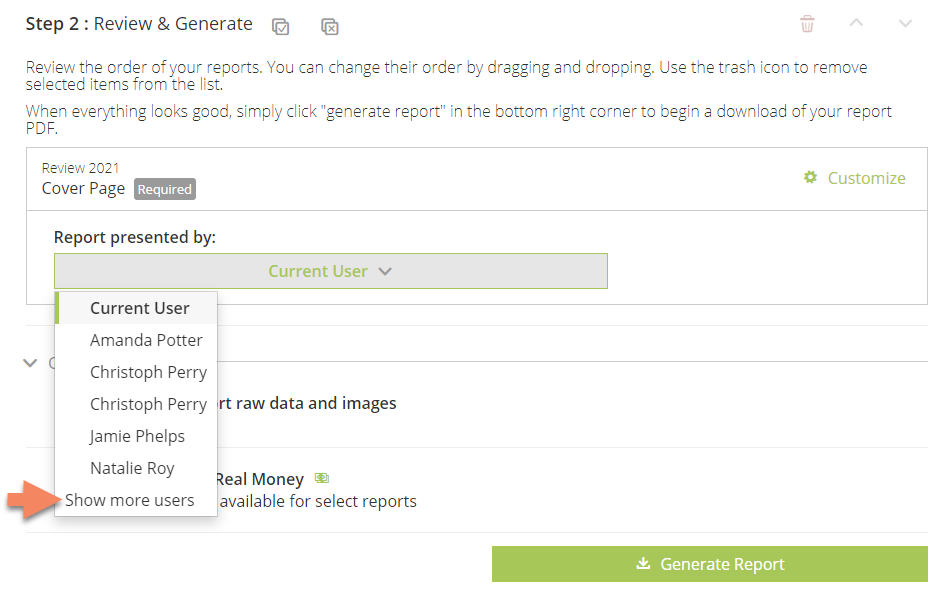
3. Selecting a user, details from the selected user's profile will be shown in a preview of the details will appear on the cover page of the report once it has been generated.
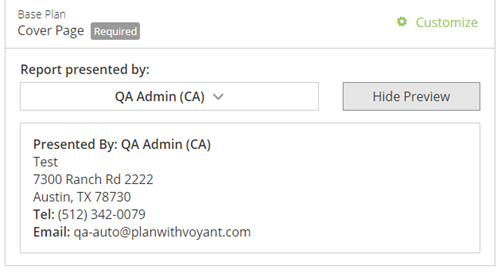
Please Note - For firms that have a custom cover page, please contact Voyant Professional Services for guidance on leveraging this functionality with the customizations already in place.
Subscription Owners and Managers - How to grant someone permission to generating reports on behalf of others
Subscription Managers and Subscription Owners will have the permissions needed to grant individual users the role that is required to allow the to generate reports on behalf of their colleagues.
1. If you are a Subscription Owner or Manager, log into the Voyant Australia website.
You can do this by either visiting our Australian website and logging in or by opening AdviserGo, select the profile icon (top right) and select Administration, as pictured below.
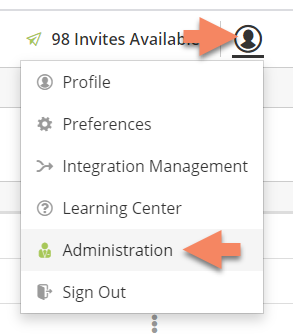
2. Select Users to search for the user within your subscription.
3. Once you find your colleague select your colleague's name and click Edit Profile (in the left navigation).

4. Tick the "Generate Report on Behalf of a user in Subscription" role from the list of roles beneath your colleague's profile information.

5. Click Update to save your changes.
For Further Reading
Company logos and any special disclaimers in the footers of your firm's reports are, on the hand, controlled through rebranding.
For additional information on our optional rebranding service, read more >>