If you deactivate a client’s ClientGo account, you still have the option to later reactivate their access by revisiting the user’s account details and clicking the Enable User link.
A waiting period is imposed each time you deactivate and then attempt to reactivate an account. The first time one re-enables a previously disabled account the waiting period is 60 minutes. Subsequent lockouts are 24 hours per time, so 48 hours, then 72 hours, etc. We enforce this lockout period as a safeguard against license abuse.
If you have recently deactivated an account by mistake and require assistance reactivating it prior to the end of this waiting period, please contact Voyant Support at support@planwithvoyant.co.uk.
To reactivate a client’s ClientGo access:
1. If you are not logged in, go to the country-specific website for the version of the software that you use. Sign in using your user name and password.
|
Canada - canada.planwithvoyant.com |
|
|
Ireland - www.planwithvoyant.ie |
|
|
United Kingdom - www.planwithvoyant.co.uk |
|
|
United States - www.planwithvoyant.com |
Then click Go to Admin Console
If you are already logged in to AdviserGo, click the Profile button and click Administration.
2. Select My Subscription.
Details about your subscription will be displayed, including the number of used and allowed consumer (ClientGo) licenses within your subscription.
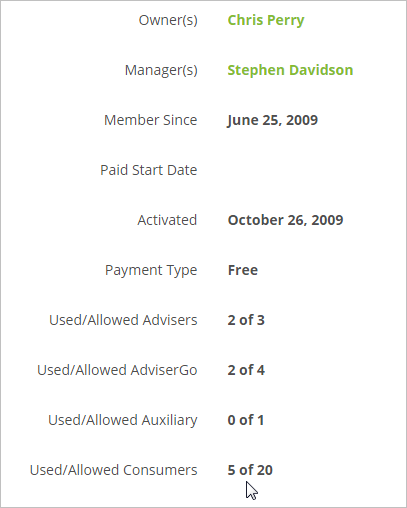
3. Click View Users in Subscription in the left hand Actions menu.
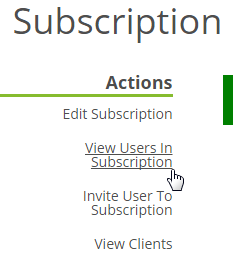
4. Use the search fields to search specifically for your client using first name, last name, e-mail address, etc. or scroll down to view a list of all the user accounts in your subscription.
The columns in this list can be clicked to sort by, among other things, license Type. ClientGo users will be shown as having a Consumer license.
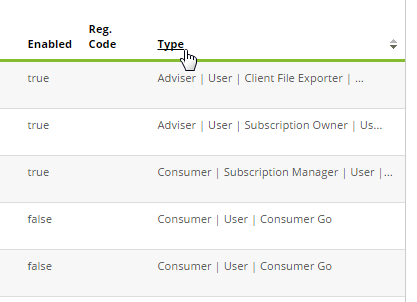
5. Click the Full Name of the client whose account you want to reactivate. Details about the account will be displayed.
6. Click the Enable User link (left) to reactivate the user’s ClientGo license.
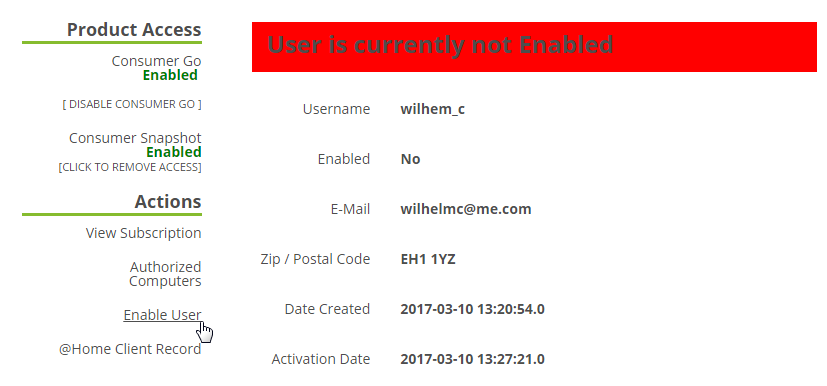
A message will appear confirming that the account had been reactivated.
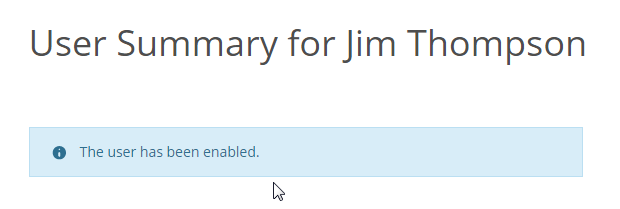
Check the Roles section of the user summary to ensure that the user has both the Consumer and ConsumerGo roles as well as the User role.
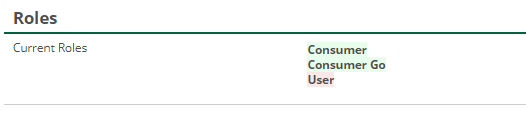
If this isn't the case, please contact support@planwithvoyant.com for further assistance.
A waiting period is imposed each time you deactivate and then attempt to reactivate an account. The first time one re-enables a previously disabled account the waiting period is 60 minutes. Subsequent lockouts are 24 hours per time, so 48 hours, then 72 hours, etc. We enforce this lockout period as a safeguard against license abuse.
If you receive a message like the one shown below when attempting to reactivate a client’s ClientGo account, this means the account is in the lockout period for reactivation.
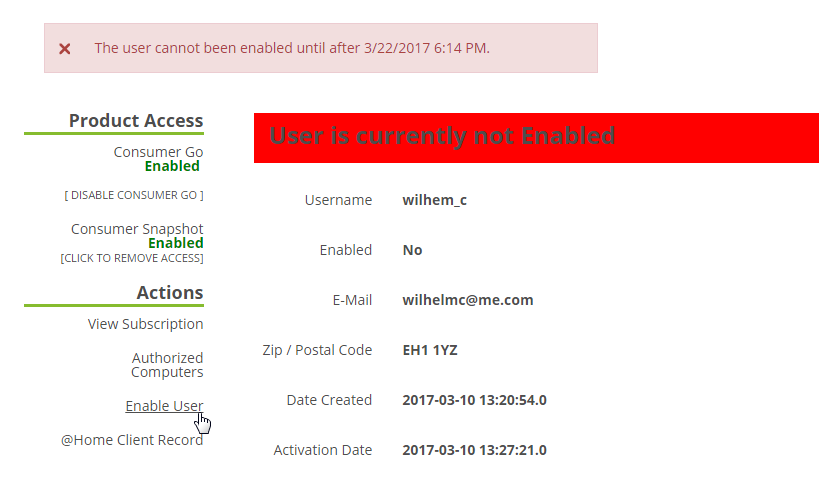
If you have recently deactivated an account by mistake and require assistance reactivating an account prior to the end of this waiting period, please contact Voyant Support at support@planwithvoyant.com.



