Edit a Stage – Change the name, colour, or timing of a stage
Stages can be edited from the Timeline, Dashboard or Let’s See screens. They can even be edited on any Insight that presents the charts.
To edit a stage:
1. Click the stage on the Timeline, Dashboard, or Let’s See screen.
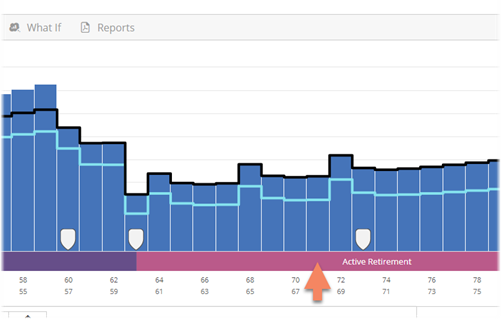
2. Enter a new name for the stage, select a new colour for the stage, or select different start and/or end events to change the timing of the stage.

3. Click Done (top-right) once you have finished making your changes to the stage.