Some firms generate and then email reports to their clients. We have received enquiries about how to password protect these PDF files as an added precaution, in the unlikely event that they are sent to the wrong email address.
PDF password protection is a function of Adobe Acrobat, not AdviserGo, but it should be easy to do.
If you own or subscribe to the professional version of Adobe Acrobat, Adobe Acrobat Pro, then you should be able to password protect PDF files by following the steps below.
Tip - If you do not have access to Adobe Acrobat Pro, there are free, open-source solutions available for password protecting PDF documents. Although we haven't used it at Voyant, one user has recommended PDF Protect.
1. Once the report is generated and opened in Adobe Acrobat, go to the File menu > Properties > and select the Security tab.
2. In the Security Method drop-down list, set security to Password Security.
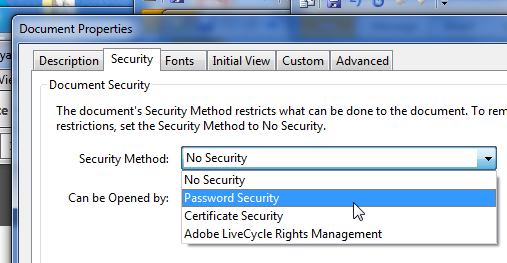
The Password Security – Settings dialogue will display.
3. Tick "Require a password to open the document".
4. Enter the password.
Acrobat will even be so good as to tell whether the password you have entered is weak or strong. Passwords are case sensitive.
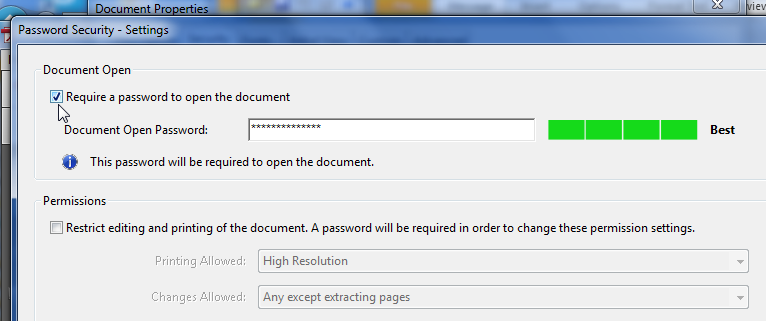
5. Click OK.
As an added precaution, you will be asked to confirm this password.
6. Reenter the password and click OK.
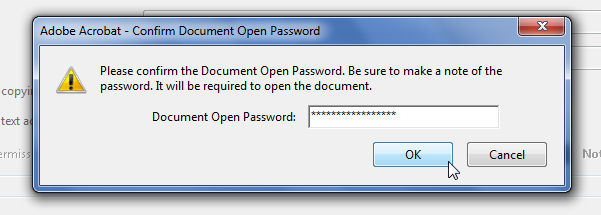
Security settings will only be applied after you save the document. You may make additional changes to these settings until you save the document.
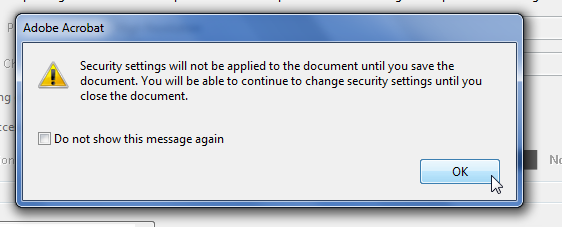
7. Of course, be sure to share this password with the intended recipient – e.g. your client.
The next time you go to open the document, you and or your client will be prompted for this password.
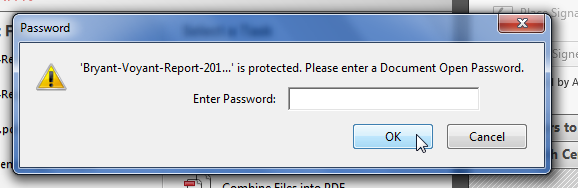
As far as we know, Adobe does not offer a password reminder mechanism so be careful to note your passwords somewhere mentally or physically.
As a final note, once you log into a password protected document you then have the option to change or remove the password, if necessary. But you must be able to log into it before this can be done.