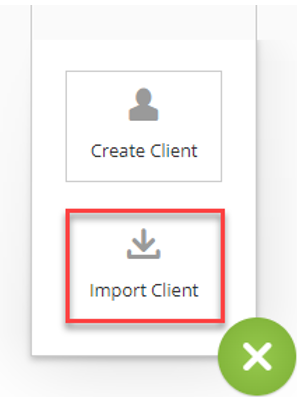
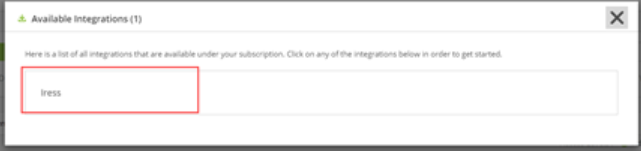
Once a client record has been imported into Voyant, a link will be established between the client’s source record, with the integration partner, and their record on the Voyant system, allowing for future updates to be run by command or, if you subscribe to the service, updates can be run automatically by Snapshot.
To merge information into an existing client record:
1. Open the client record in AdviserGo. The Dashboard screen will display.
2. Viewing the Dashboard, click the plus (+) button, bottom-right, and select Import.
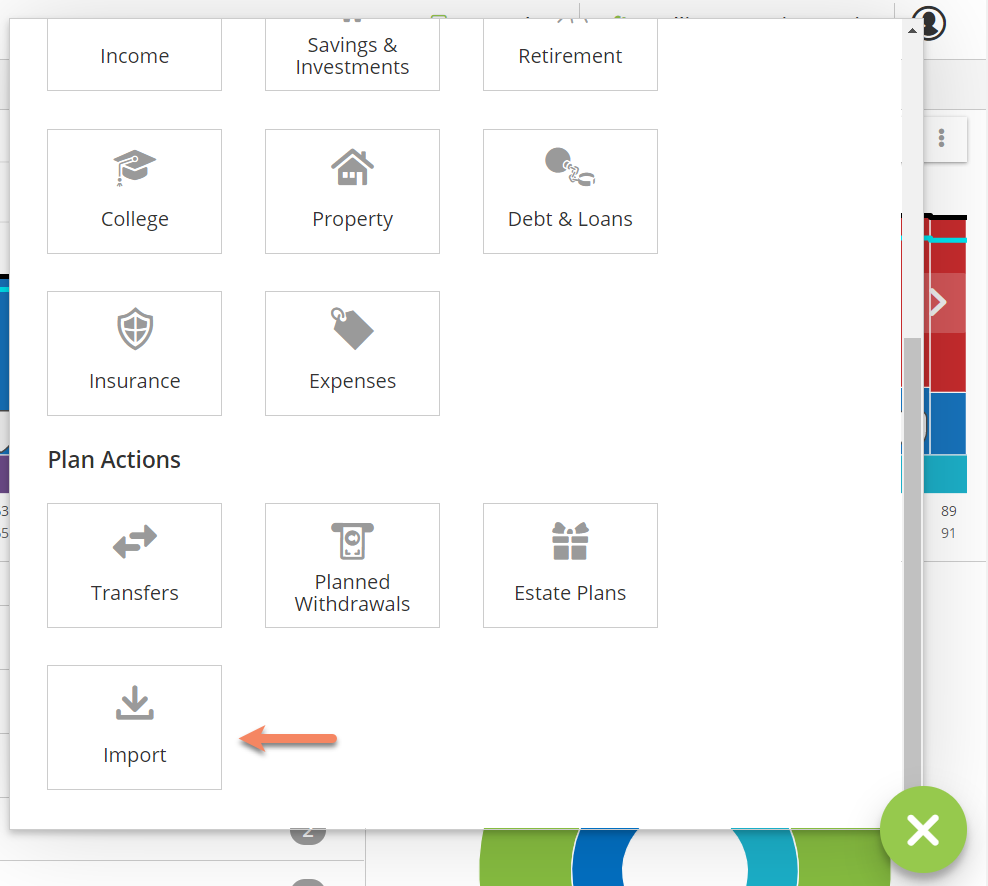
3. Select a data source. Click the button next to the appropriate data source.
The data sources available may vary depending on the integrations used by your firm. Select "Import client file" if you are importing a fact find.
4. Search for and then select the appropriate client case on their system.
5. Click OK.
The system will then prompt you to select one of four options:
Option 1 - Merge data from the selected source into the Base Plan of the selected client record.
This is a new option. The current base plan would be updated with data from the selected source. Data is merged into the case without removing any entries to date.*
Option 2 - Create an entirely new Base Plan within the current client record.
The new base plan would not include any of the data entered in the client’s original base plan. This option would offer a fresh start with a new base plan, but previous work would still be accessible as an older base plan, which can still be referenced.
Option 3 - Overwrite the selected client’s existing plans.
The original base plan and any scenarios in the client case would be replaced with data solely form the selected data source.
Option 4 - Create an entirely new client record.
If another client record exists under the same name, you will be alerted. If you choose to create a new record rather than replace the existing one, the result will be two different client records bearing the same name.
*The data import should usually be a seamless process. However, if you choose the new option to merge information into the client’s existing Base Plan and any conflicts are found as information is being imported, a wizard will appear identifying these potential conflicts. The wizard will allow you to either select and potentially link new items to existing ones in the case or to omit the new item from the data merge.
6. Select whichever option is appropriate and click OK to import the data.