In addition to inviting clients to access the plans you create for them, advisers can also use AdviserGo for initial fact finding. Rather than sharing an adviser-built case, the adviser could invite clients (or possibly prospective clients) to use the software to create their own cases from scratch. The adviser could then review the case and possibly build recommendations from it.
Once you have sent the invitation, your client should receive an e-mail, like the one below, inviting them to begin their own financial plan in VoyantGo. This e-mail contains a link to accept the invitation, which your client will need to click to get started. If there are any problems clicking the link, they can also try copying and pasting the full address, which follows, into the address line of their web browser.
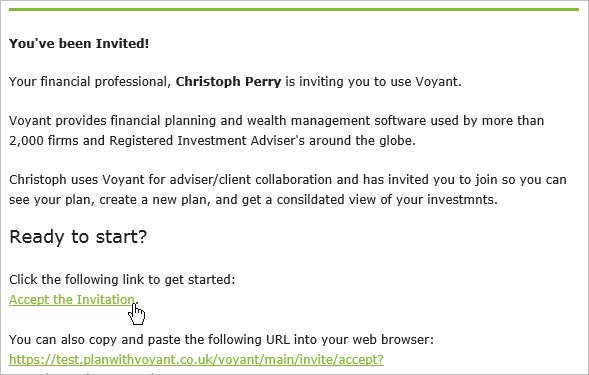
Missing Invitations: If your client does not receive the invitation, best first to have them check their Spam, Junk or Clutter folder, in the event that the e-mail was intercepted by a spam filter. If the invitation still cannot be found, you can resend it from the My Invitations page. Read more >>
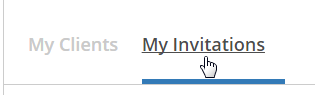
After having clicked the link to “Accept the Invitation”, your client will then be asked to select a user name, a password that meets our basic password requirements, and to enter some basic profile information for your records.
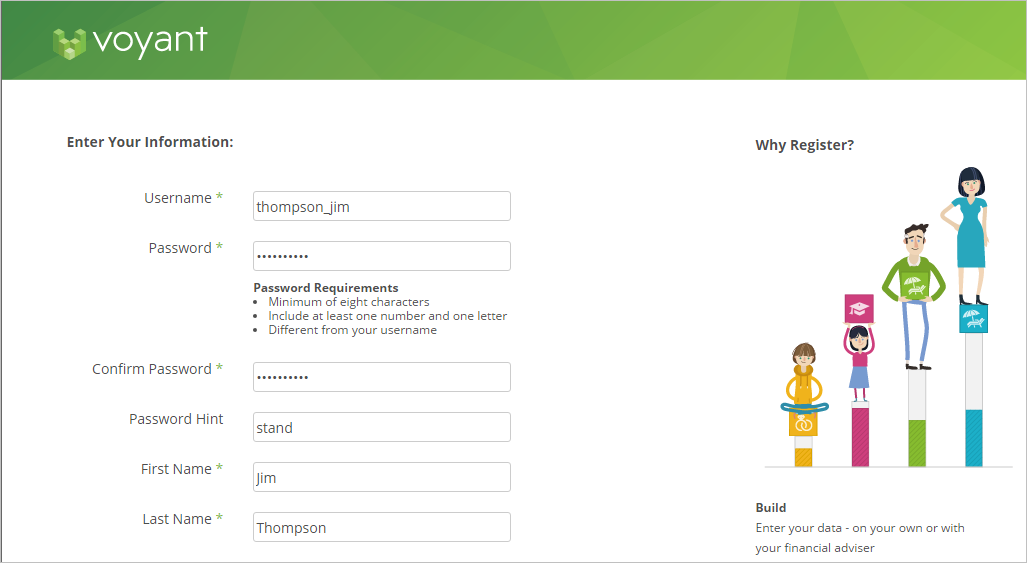
They will need to accept our terms of service (by ticking the check box) and click Create Account.
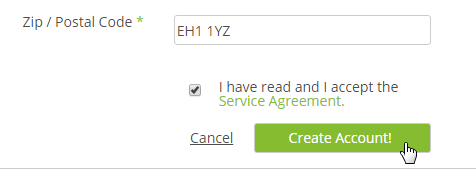
An e-mail will be sent to notify you once your client has registered, provided you have not previously disabled notifications.
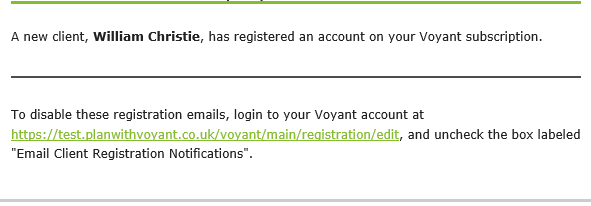
To begin using the software immediately, your client can click “Start Using Voyant”.
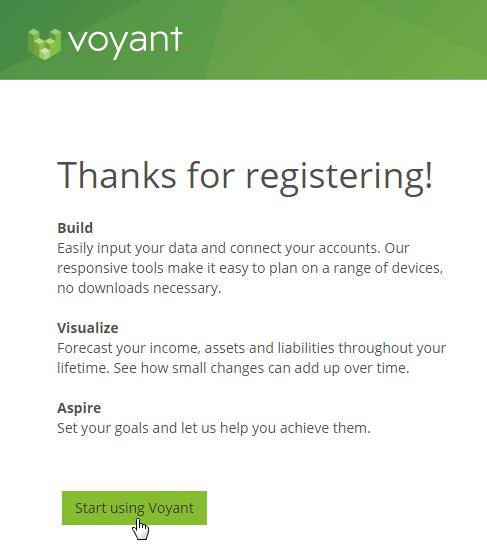
To view their plan anytime later, your client will need to visit our website and log in, using the user name and password they selected when registering.
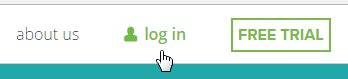
If your client has forgotten their user name and/or password, standard reminder/reset options are available on our website’s login page.
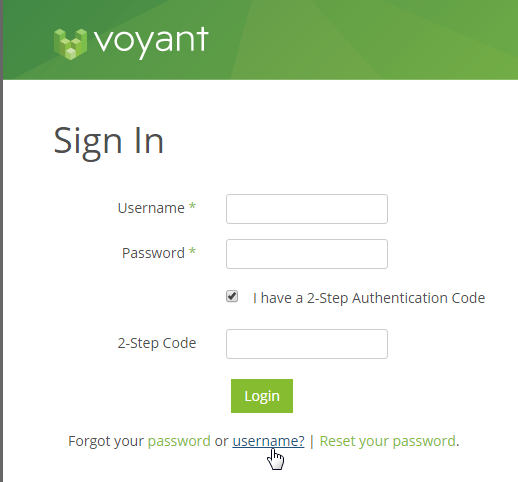
And voila! A start page should display in their browser.
What your client sees next - where they begin entering their information - will depend on whether you have Snapshot enabled for your account.
If your subscription uses VoyantGo standalone, without Snapshot (an add-on feature that allows users to enter holdings, connect with their accounts and get current valuations), their experience will be similar to your own when entering a new case for a client in AdviserGo.
The software will prompt your client to enter their first name, last name, date of birth and gender. This is the most fundamental information needed to create a new financial plan.
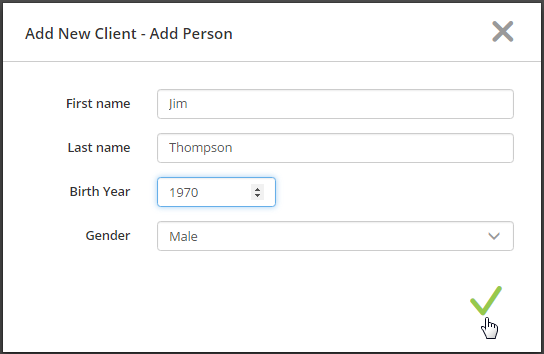
Additional people, such as your client’s spouse or partner, children and other family members can be entered in a moment by clicking the + (plus) button, select People, and then enter their details for each person that is to be included in the plan.
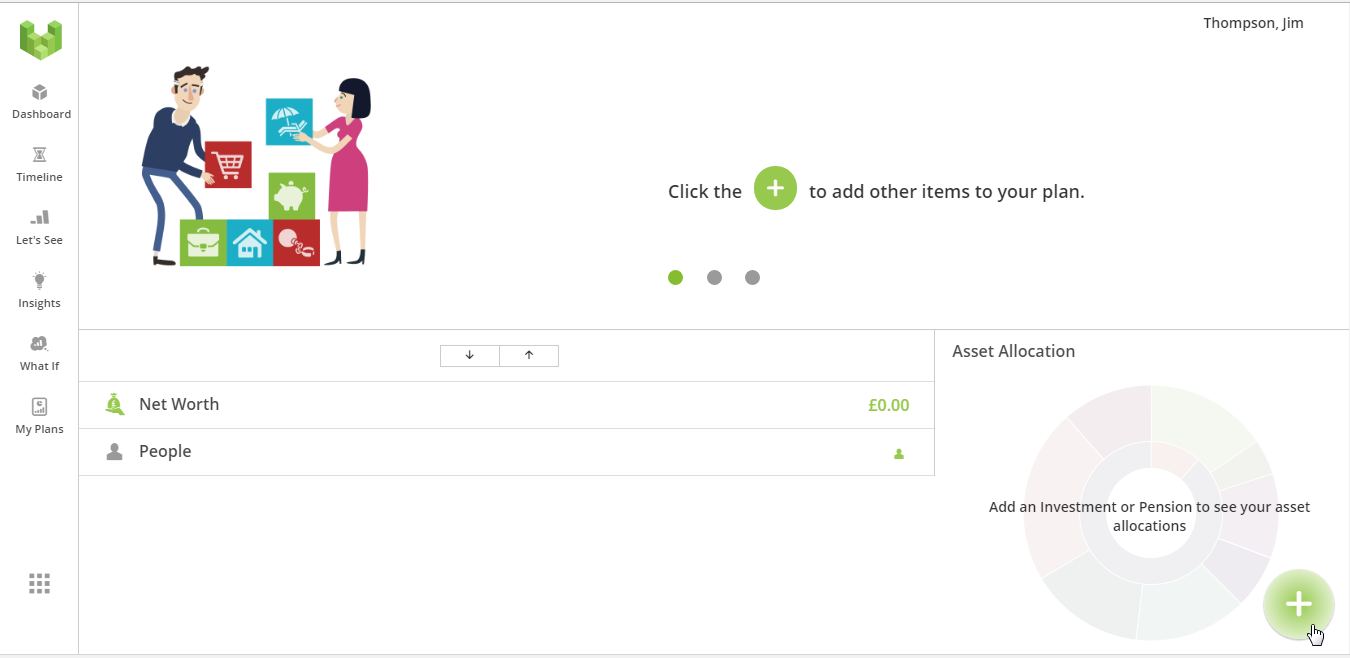
You clients can then click the plus (+) button, bottom-right, to start entering a variety of information about themselves into the plan.
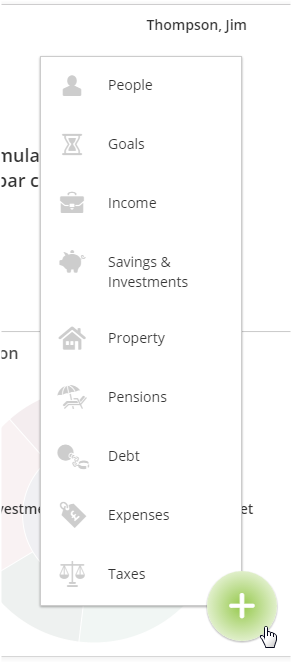
If your firm uses Snapshot, an add-on feature that allows users to enter holdings, connect with their accounts and get current valuations, the Snapshot landing page will be shown.

To start building their plan, your client will click the plus button (+) bottom-right.
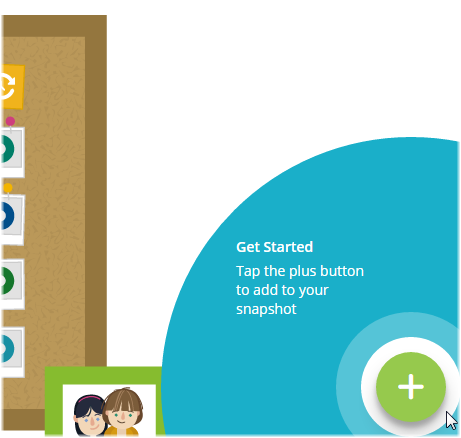
Click People.
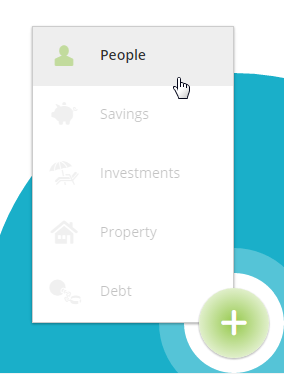
And enter their most fundamental details: name, date of birth and gender.

Note: Your client will be prompted to enter information for only one person. This person will be the plan’s primary client. And this is all VoyantGo will need to create a new client file.
Additional people, such as your client’s spouse or partner, children and other family members can be entered in a moment by clicking the + (plus) button, bottom-right, select People, and then enter their details for each person that is to be included in the plan or click the plus button (+) top-right, next to the People icon.
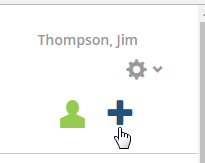
Your client then can click the plus button (+) again to add further items to the plan.
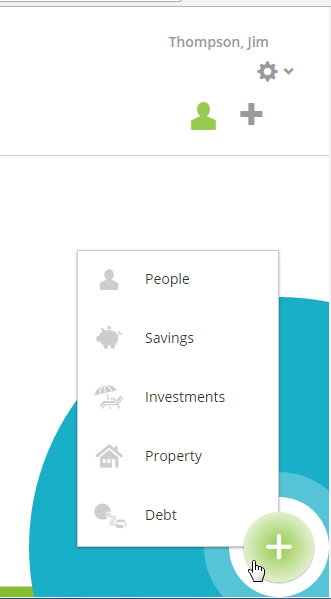
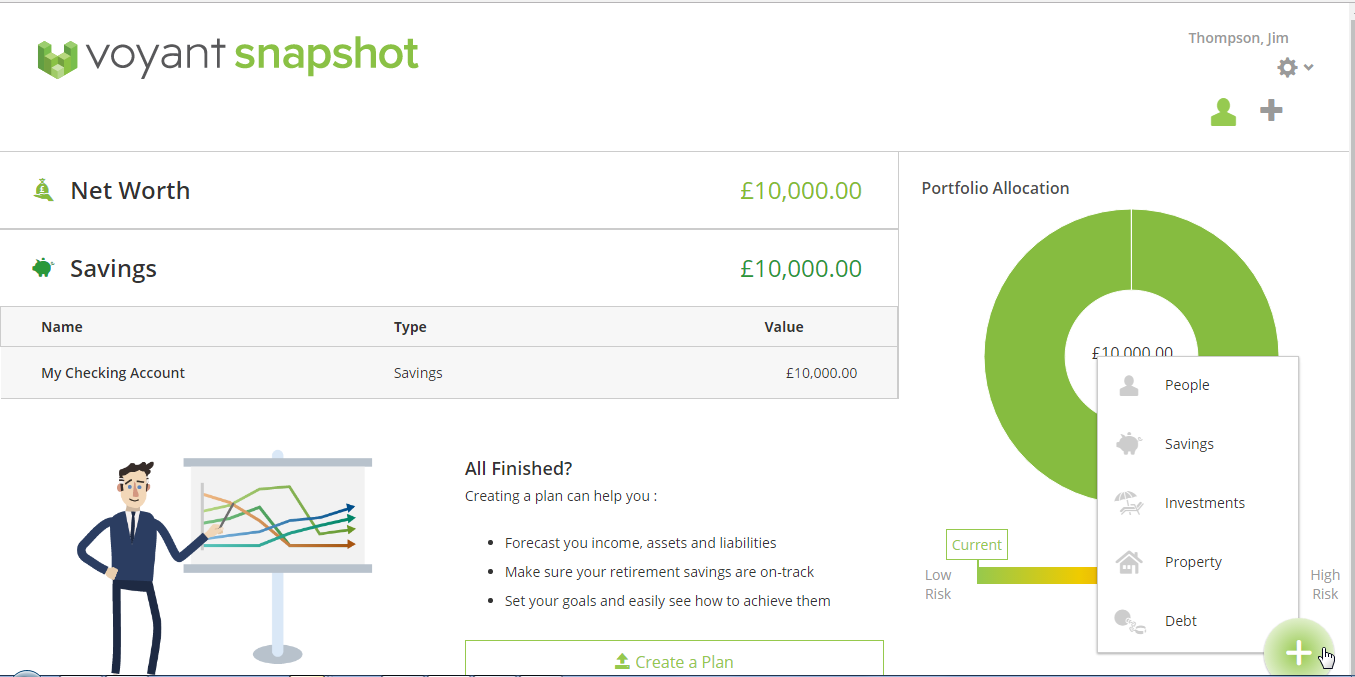
When your clients have finished entering the basic details about themselves, their assets and liabilities, they can then click Create a Plan to view the plan in VoyantGo.
